Learn How to Specify Blogger site's Social Profiles to Google
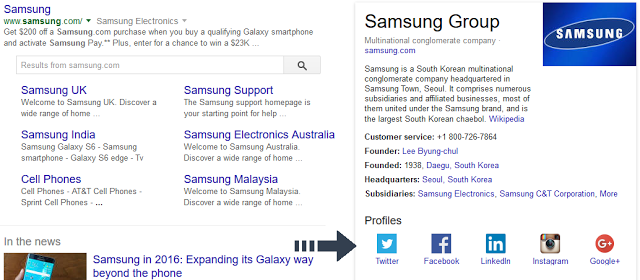
However we can also define our Blog’s social profile on search engine. For specifying social profile on our Blogger site we have to adopt a trick. The trick is schema.org markup for specifying Blog social profiles to Google. Schema.org markup has three vocabularies such as
Microdata
RDFa
JSON-LD
For blogger site the easiest way to use JSON-LD and this is recommended by Google because of simplicity of the vocabulary.
So for specifying our Blog’s social profile to Google search engine result page please follow the below steps-
How to Specify Your Blogger site's Social Profiles to Google
Step 1 Go to https://www.blogger.com and Sign in to your accountStep 2 From Blogger Dashboard click on ->Template ->Edit HTML
Step 3 And locate the </head> section in your Blogger template
Step 4 Finally copy following line of JSON-LD markup and paste it before/above </head>
<script type="application/ld+json"> { "@context" : "http://schema.org", "@type" : "ProfilePage", "name" : "Your Blog Name", "url" : "http://www.your-site.com", "sameAs" : [ "http://www.facebook.com/your-profile", "http://www.twitter.com/yourProfile", "http://plus.google.com/your_profile" ] } </script>
CUSTOMIZATION
Replace all you-profile with your social profile ID or user name.Step 5 Now simply hit the Save button.
Congratulation you have successfully specified your Blog’s social profile to Google. However if you have more social site then you can easily add extra line for adding other social profiles link. For example purpose you can see my specified social profiles in tips4tricx.
<script type='application/ld+json'> { "@context" : "http://schema.org", "@type" : "ProfilePage", "name" : "tips4tricx", "url" : "http://www.tips4tricx.blogspot.com", "sameAs" : ["https://www.facebook.com/tips4tricx", "https://twitter.com/tips4tricx", "https://plus.google.com/Tips4tricxBlogspot", "https://www.youtube.com/channel/tips4tricx", "http://www.dailymotion.com/khanp060", "https://vimeo.com/channels/khanp060", "http://www.linkedin.com/in/tips4tricx", "http://www.stumbleupon.com/stumbler/abid1111", "http://www.pinterest.com/abid1111/", "https://www.flickr.com/people/abid1111/", "http://feeds.feedburner.com/tips4tricx"] } </script>
If you have more social media site then you can add more. I hope this tutorial will help to improve your Blog search result on Google and other search engine result pages.
0 comments:
Post a Comment